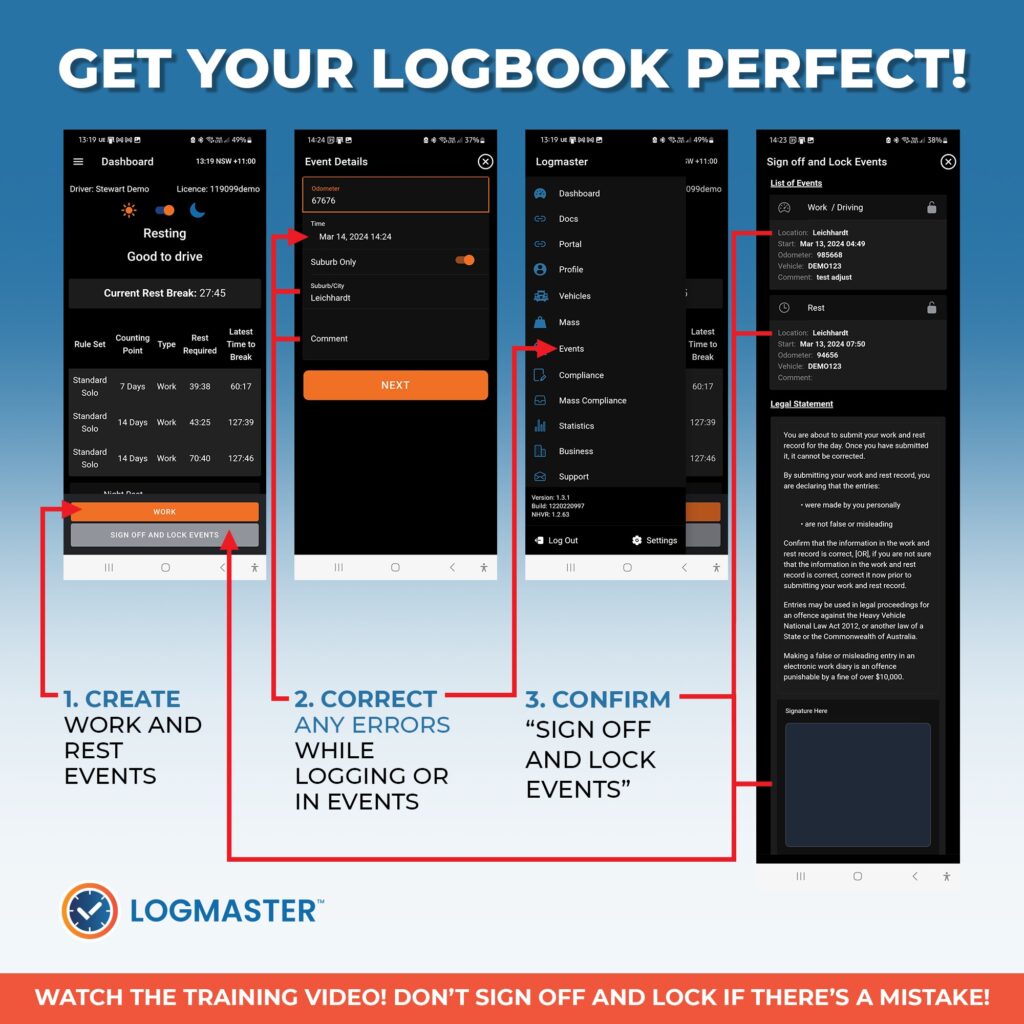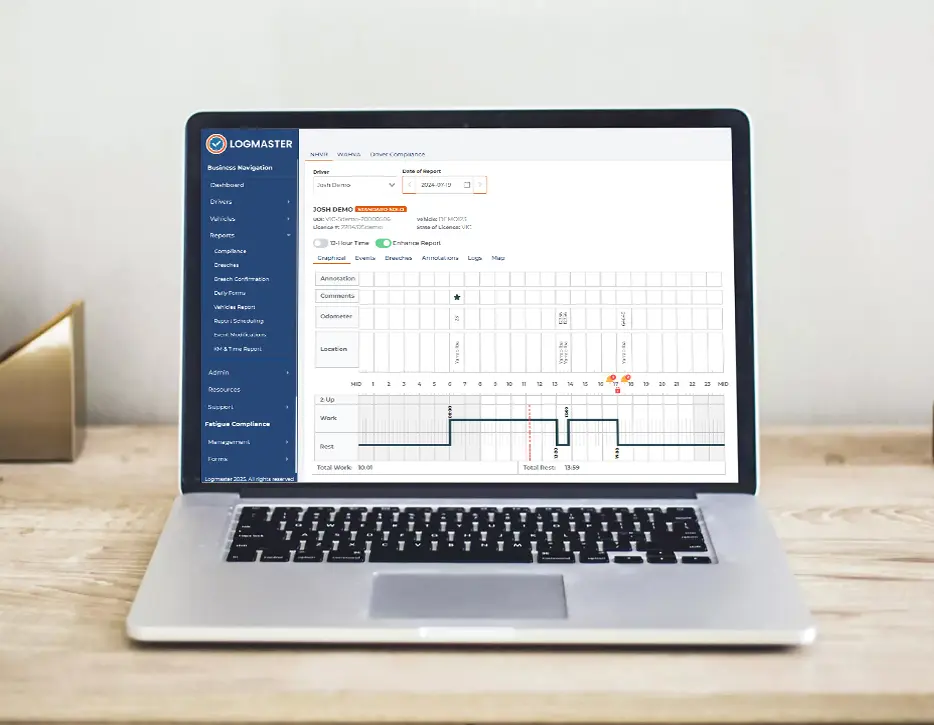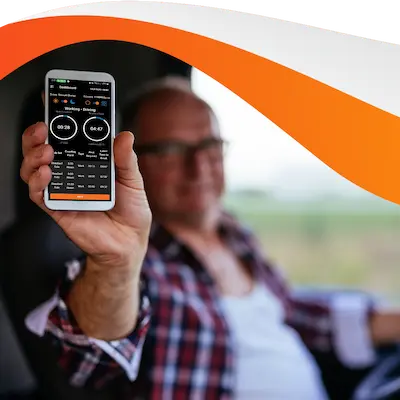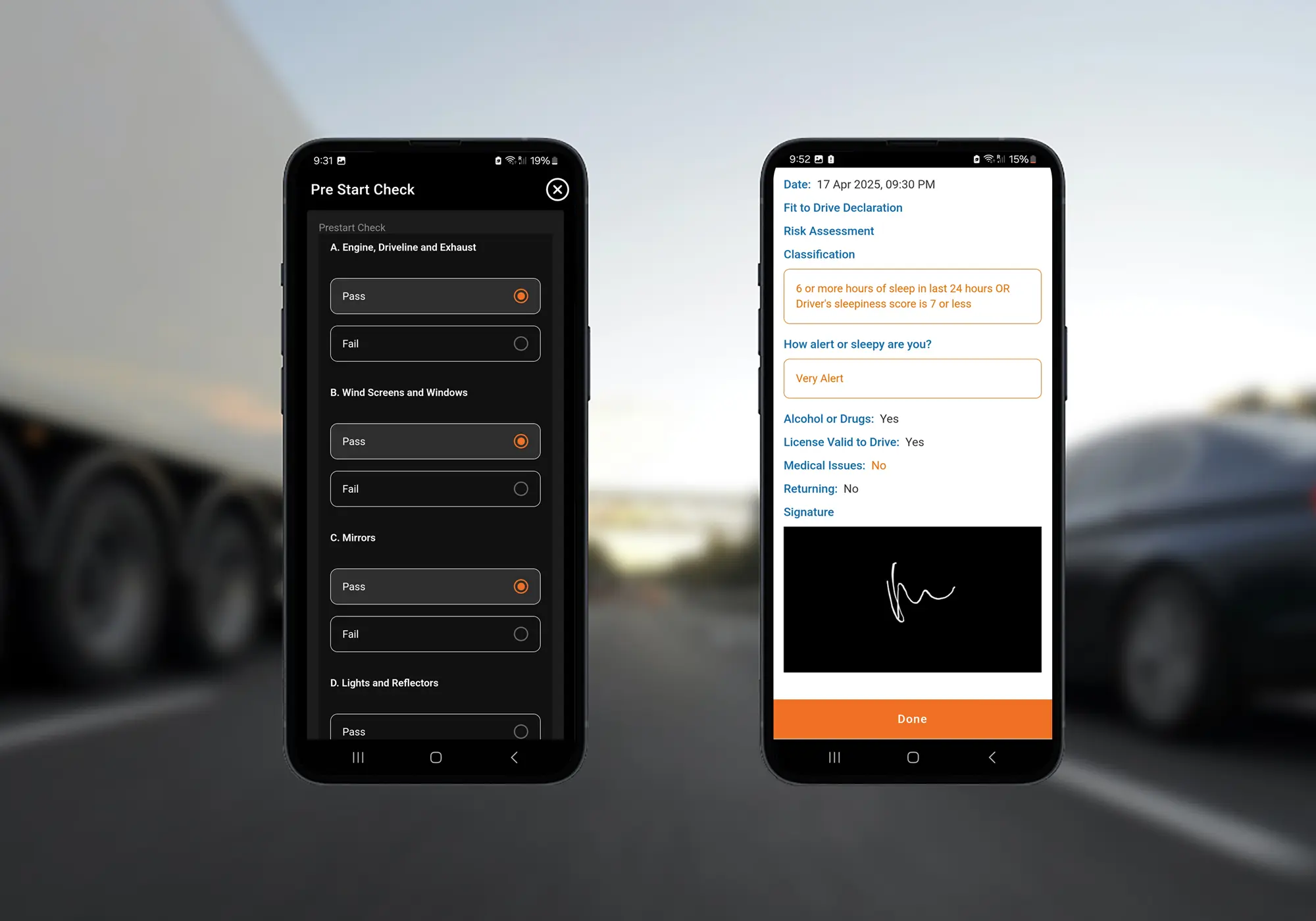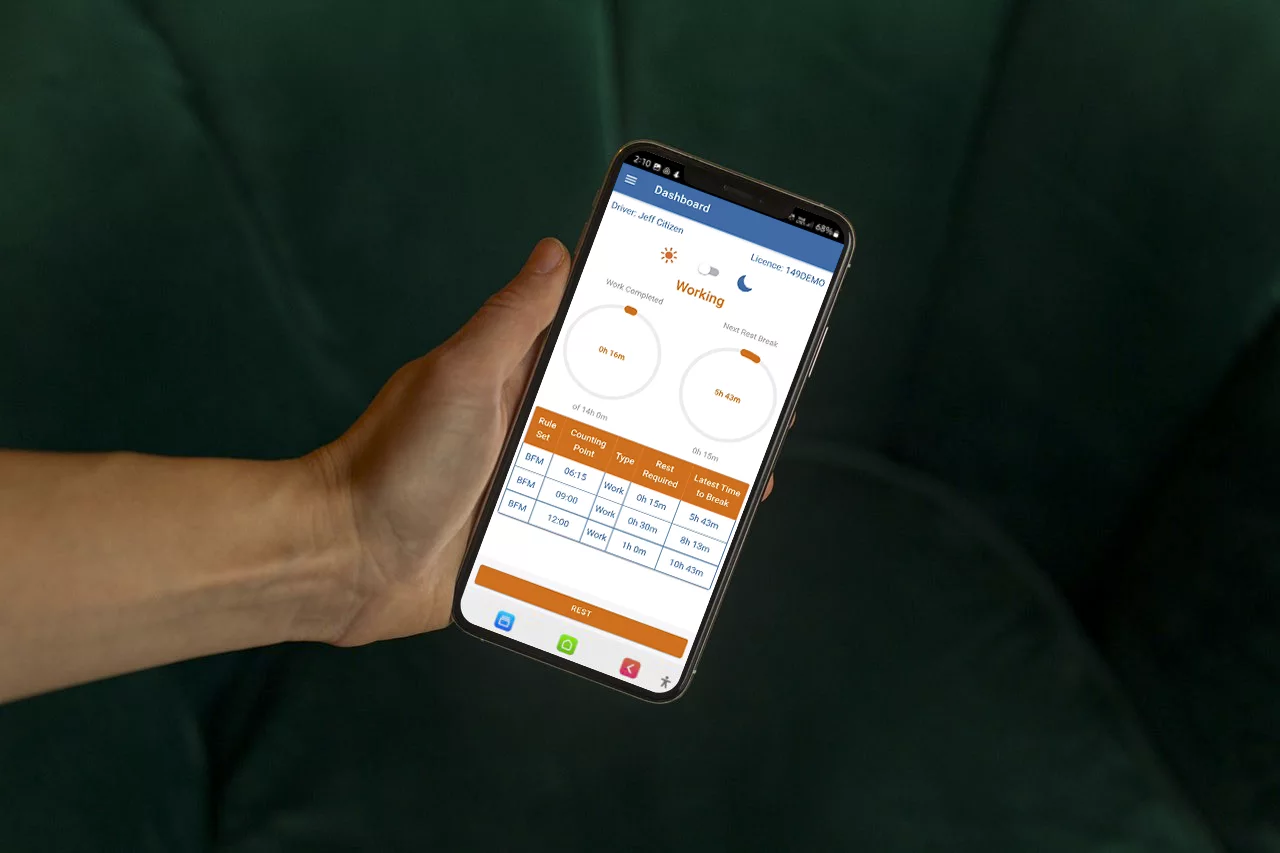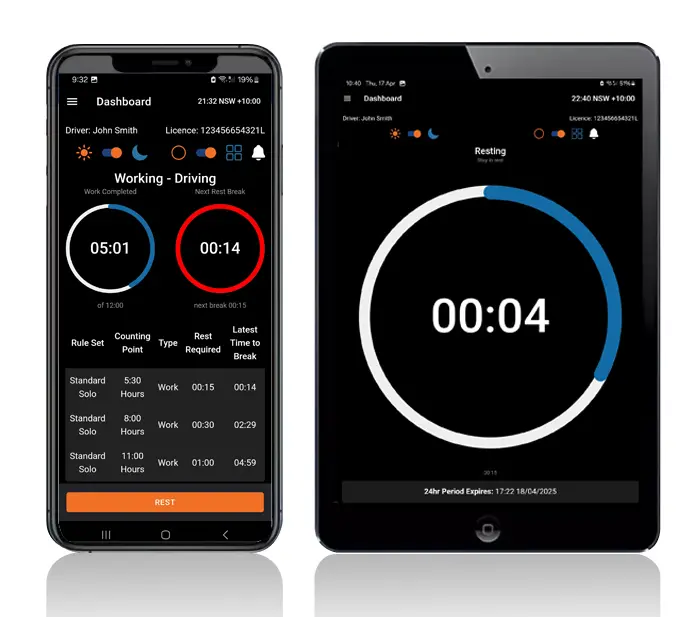2 common scenarios are where a driver has arrived to a rest location and forgotten to press rest, or where a stop became rest while the driver was away from their phone or tablet.
In the situation where a driver discovers Logmaster is still in Work and has been counting time while the driver was at rest, the driver should:
- Press Rest
- Review the details on the Odometer entry page
- Press the Date and Time field
- Adjust the time
- Press ‘Done’
- Review the Location (Suburb or address)
- Adjust the location if appropriate
- Enter a comment
- Submit
This will enter Rest at the time adjusted to and calculations will be adjusted too.
In a situation where the driver pressed Rest some time ago but upon review the details are incorrect, the driver should:
- Enter the side Menu
- Press Edit Events
- Select the event to be adjusted
- Touch the edit button (a pen and paper icon)
- Adjust date, time, location, odometer, vehicle, fatigue plan (any of which need changing) and enter a comment
- Press Submit
This will update the Logbook and adjust calculations.
If a driver has commenced driving but forgotten to press the Work button:
- Press Work
- Review the details on the Odometer entry page
- Press the Date and Time field
- Adjust the time
- Press ‘Done’
- Review the Location (Suburb or address)
- Adjust the location if appropriate
- Enter a comment
- Submit
DO NOT Sign off and Lock Events if there are known errors on the Logbook.
Managers should refer to the initial training videos and question any errors or breaches which are in Locked status. Unlocked errors can still be corrected.
See the graphic attached.