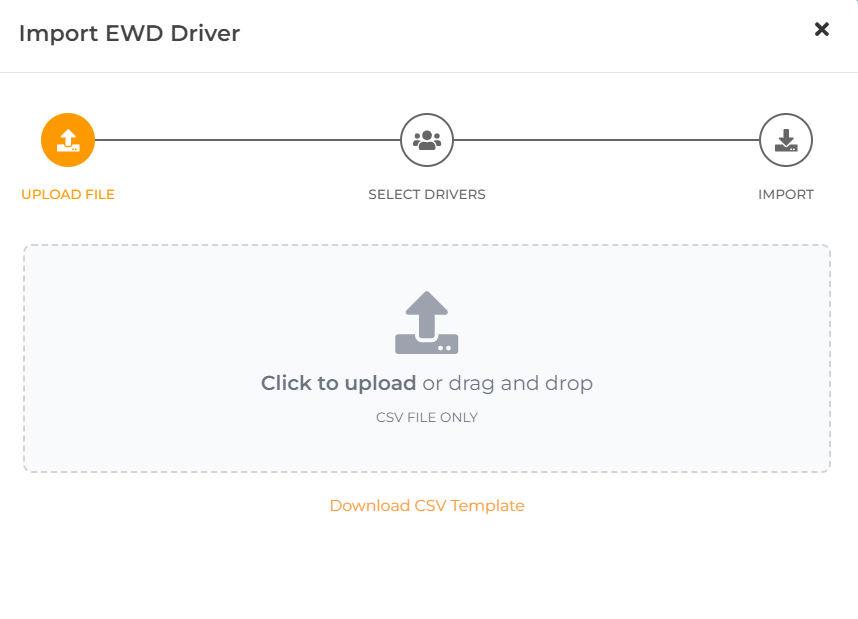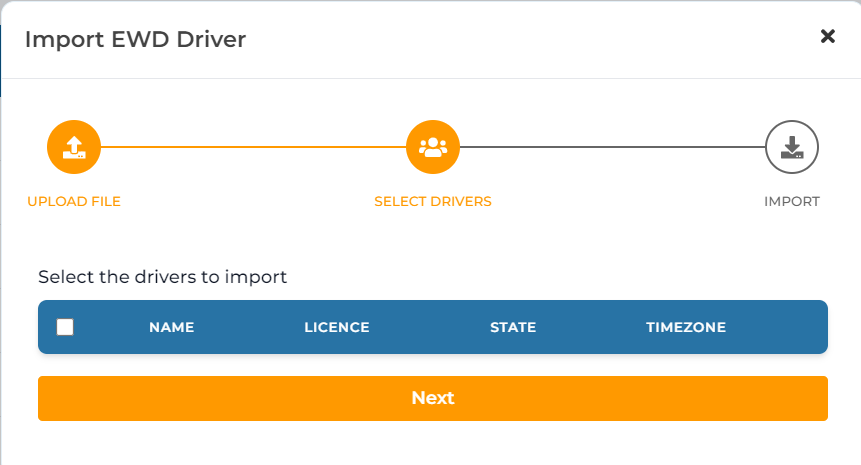Driver Bulk Upload instructions #
Best practice is to advise your drivers to expect a pair or emails from Logmaster, as part of an overall change management program to digital logbooks. To upload a list of drivers into Logmaster using the provided CSV template, follow these steps:
1. Download the CSV Template #
- Begin by downloading the CSV template from the Logmaster platform. This is in Drivers – Drivers List – Import EWD Driver or Import Non-EWD Driver
2. Fill in the CSV File
- Open the downloaded CSV file in a spreadsheet application like Microsoft Excel, Google Sheets, or any other program that supports CSV files.
Fill in the required fields for each driver in your list. The headers correspond to the following information:
| Column Header | Description |
| The driver’s email address (no capital letters). | |
| Name | The full name of the driver. |
| DOB | The driver’s date of birth in the format DD/MM/YYYY. |
| Licence number | The driver’s licence number. |
| Licence expiry date | The expiry date of the driver’s licence in the format DD/MM/YYYY. |
| Licence issue state | The state in which the driver’s licence was issued (e.g., NSW, QLD). |
| Base Location | The driver’s base location (full address). |
| Record Keeper Address | The address of the person or entity keeping records for the driver (full address). |
| Base time zone | The time zone where the driver is based (format or copy paste from: ACT +10:00, ACT +11:00, NSW +10:00, NSW +11:00, NT +9:30, QLD +10:00, SA +9:30, SA +10:30, TAS +10:00, TAS +11:00, VIC +10:00, VIC +11:00, wa +8:00). |
| Region | The region where the driver operates (enter NHVR or WAHVA). |
| BFM number | The BFM (Basic Fatigue Management) number for the company, if applicable. Leave blank if not applicable. |
3. Save the Completed CSV #
- Once you have filled in all the required details, save the file as a CSV file (not as an Excel file or any other format).
- Ensure the file is saved with the .csv extension.
4. Upload the CSV to Logmaster #
- Return to the Logmaster platform.
- Locate the upload section where you can submit your filled CSV file.
- Click on the upload button and select your saved CSV file.
5. Check for Errors or Formatting Issues #
- After uploading, Logmaster will automatically check the CSV file for any errors or formatting issues.
- If there are any errors, you will be prompted to correct them. Then you can confirm the upload with checkboxes.
6. Confirmation #
- Once the file passes the validation checks, Logmaster will confirm the successful upload of your driver list.
- Your drivers are now added to the Logmaster system, will be sent 2 emails and an invitation to complete training.
Following these steps will ensure a smooth process for uploading your drivers into Logmaster. If you encounter any issues, refer to Logmaster’s support resources or contact support@logmaster.com.au for further assistance.